
linux 服务器无 sudo 权限非 root 用户安装特定版本 cuda
linux 服务器无 sudo 权限非 root 用户安装特定版本 cuda,多版本CUDA安装以及管理
1. 下载 cuda toolkit
下载想要版本的 cuda toolkit
CUDA Toolkit 11.8 Downloads | NVIDIA Developer
[xxx@localhost ~]$ hostnamectl
Static hostname: localhost.localdomain
Icon name: computer-server
Chassis: server
Machine ID: b4258bf9bef54798b03e8e3a13756124
Boot ID: df28bae14b0a4398a6ddb7fa3ee20c90
Operating System: CentOS Linux 8 (Core)
CPE OS Name: cpe:/o:centos:centos:8
Kernel: Linux 4.18.0-193.28.1.el8_2.x86_64
Architecture: x86-64


wget https://developer.download.nvidia.com/compute/cuda/11.8.0/local_installers/cuda_11.8.0_520.61.05_linux.run
sudo sh cuda_11.8.0_520.61.05_linux.run2 无sudo 权限安装CUDA
对于无 sudo 权限 或者 非 root 用户,在安装cuda的时候,将cuda toolkit的安装路径设置为自己有权限的目录就行,比如 /home/zhaozb/cuda-10.0,之后将后续步骤中对应cuda toolkit的安装路径都进行更改就行了 。
要实现上一步,首先需要进入tmp查看是否存在cuda-installer.log文件,如果存在,你是没法办装的,得让这个文件的所有者或者具有sudo 权限的管理员将其删除,同样,你安装完后也会生成这个文件,记得使用 rm -rf cuda-installer.log删掉!!
cd /tmp
ls -l cuda-installer.log #查看文件信息删除
sudo 登录
sudo rm -rf cuda-installer.log再次查看
ls -l cuda-installer.log #查看文件信息如果报no such file or directory表示不存在该文件,按照一下步骤安装CUDA toolkit
[@localhost software]$ sh cuda_11.8.0_520.61.05_linux.run
Log file not open.
cuda_11.8.0_520.61.05_linux.run: line 524: 2195323 Segmentation fault (core dumped) ./cuda-installer
┌─┐
│ End User License Agreement │
│ - │
│ │
│ NVIDIA Software License Agreement and CUDA Supplement to │
│ Software License Agreement. Last updated: October 8, 2021 │
│ │
│ The CUDA Toolkit End User License Agreement applies to the │
│ NVIDIA CUDA Toolkit, the NVIDIA CUDA Samples, the NVIDIA │
│ Display Driver, NVIDIA Nsight tools (Visual Studio Edition), │
│ and the associated documentation on CUDA APIs, programming │
│ model and development tools. If you do not agree with the │
│ terms and conditions of the license agreement, then do not │
download or use the software.
Last updated: October 8, 2021.
Preface
-
─
Do you accept the above EULA? (accept/decline/quit):
键入accept
除了cuda toolkit其他全部取消,然后进入options

然后进入options,把X全部去掉

进入change path更改路径,因为没有root权限,没办法放入默认路径,因此更改为自己的路径即可,我更改为/home1/username/cuda-11.8(需要提前自己创建 mkdir /home1/username/cuda-11.8)


回到options界面,修改library install path,
 在刚刚的路径后面新建一个mylib文件夹
在刚刚的路径后面新建一个mylib文件夹

回到主界面,选择install开始安装(需要等待一会),

安装好后界面如下

# <<< conda initialize <<<
export LD_LIBRARY_PATH=/home/xxx/cuda-11.3/lib64:${LD_LIBRARY_PATH}
export CUDA_INSTALL_DIR=/home/xxx/cuda-11.3
export CUDA_HOME=/home/xxx/cuda-11.3
export CUDA_PATH=/home/xxx/cuda-11.3
export PATH=${CUDA_HOME}/bin:$PATH按 i 进入insert 模式,粘贴后按 Esc,再输入 :wq 进行保存并退出
执行下列命令让更改立即生效
source ~/.bashrc
[xxx@localhost ~]$ nvcc -V
nvcc: NVIDIA (R) Cuda compiler driver
Copyright (c) 2005-2021 NVIDIA Corporation
Built on Sun_Mar_21_19:15:46_PDT_2021
Cuda compilation tools, release 11.3, V11.3.58
Build cuda_11.3.r11.3/compiler.29745058_0
大功告成!
[xxx@localhost ~]$ sh cuda_11.3.0_465.19.01_linux.run
===========
= Summary =
===========
Driver: Not Selected
Toolkit: Installed in /home/xxx/cuda-11.3/
Samples: Not Selected
Please make sure that
- PATH includes /home/xxx/cuda-11.3/bin
- LD_LIBRARY_PATH includes /home/xxx/cuda-11.3/lib64, or, add /home/xxx/cuda-11.3/lib64 to /etc/ld.so.conf and run ldconfig as root
To uninstall the CUDA Toolkit, run cuda-uninstaller in /home/xxx/cuda-11.3/bin
***WARNING: Incomplete installation! This installation did not install the CUDA Driver. A driver of version at least 465.00 is required for CUDA 11.3 functionality to work.
To install the driver using this installer, run the following command, replacing <CudaInstaller> with the name of this run file:
sudo <CudaInstaller>.run --silent --driver
Logfile is /tmp/cuda-installer.log
[xxx@localhost ~]$ vim ~/.bashrc
[xxx@localhost ~]$ source ~/.bashrc
[xxx@localhost ~]$ nvcc -V
nvcc: NVIDIA (R) Cuda compiler driver
Copyright (c) 2005-2021 NVIDIA Corporation
Built on Sun_Mar_21_19:15:46_PDT_2021
Cuda compilation tools, release 11.3, V11.3.58
Build cuda_11.3.r11.3/compiler.29745058_0
3 安装并管理多版本CUDA
按照上述步骤下载安装,最后将.bashrc中CUDA 的路径更改一下即可。

欢迎来到由智源人工智能研究院发起的Triton中文社区,这里是一个汇聚了AI开发者、数据科学家、机器学习爱好者以及业界专家的活力平台。我们致力于成为业内领先的Triton技术交流与应用分享的殿堂,为推动人工智能技术的普及与深化应用贡献力量。
更多推荐
 已为社区贡献1条内容
已为社区贡献1条内容
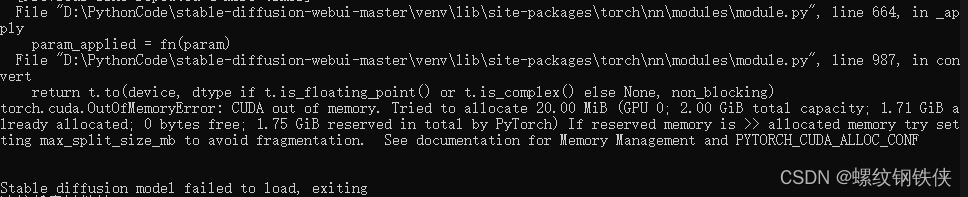





所有评论(0)